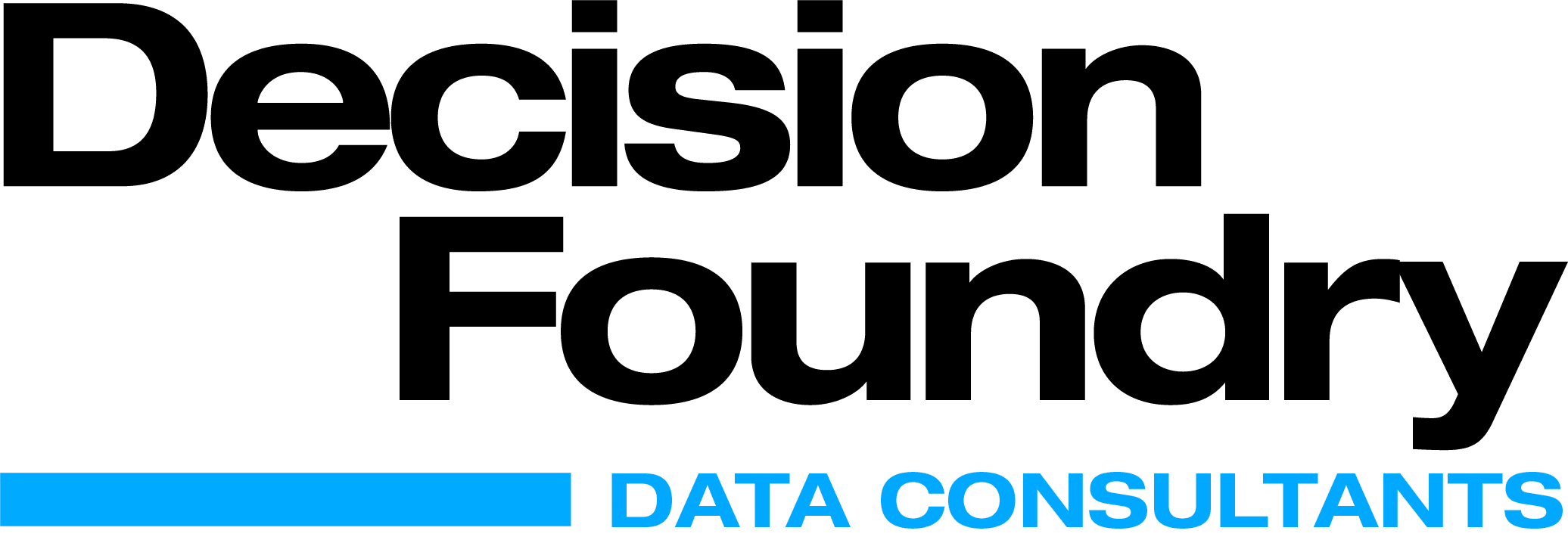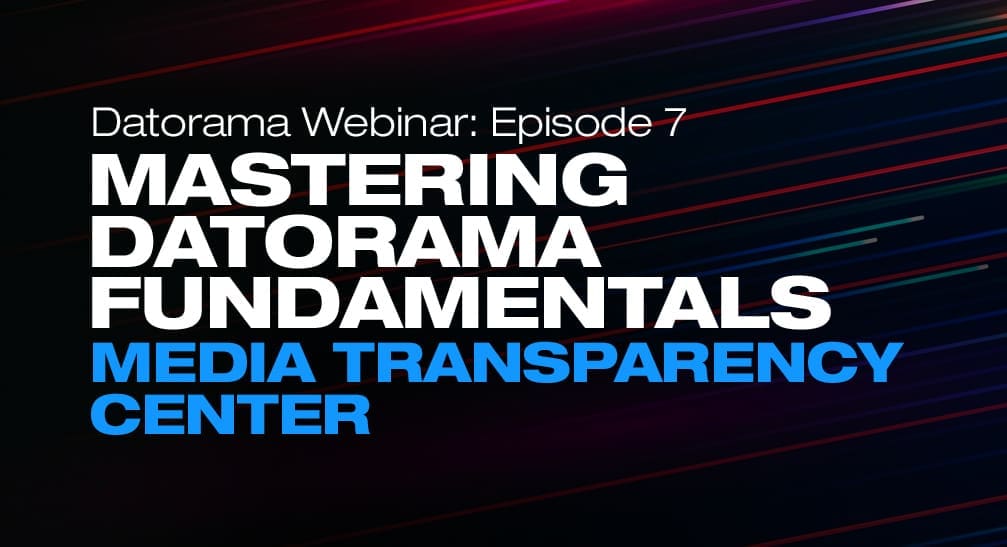Transferring Datorama Dashboard Templates
Datorama templates can be an incredible time saver you to replicate your dashboard pages across collections and workspaces. When you create a dashboard template, all the data and design, including themes, widgets, and filters, can be cloned into a new dashboard page. Using dashboard templates helps unify your workspace and save valuable time because you don’t have to create the same dashboard page from scratch, ever time. But, it’s also possible to take those same dashboards templates, clone them, and transfer them across accounts, too! There are some limitations, but in this article, we’ll walk you through the step-by-step process to clone template within collections, workspaces and across accounts.
Let’s begin by creating a Dashboard Page Templates
1. Login to Datorama 2. Go to the Visualize tab.
3. Select a collection.
4. Right click on a Page.
5. Click on Create Template from the toggle option.
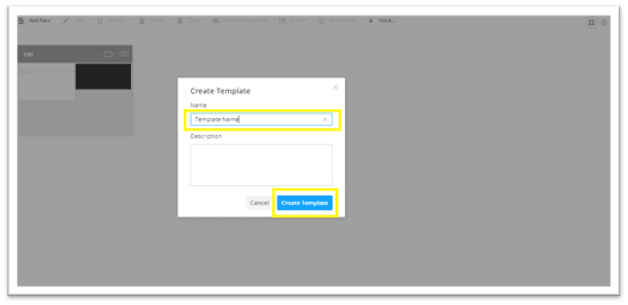
5. Name your Template and Click on Create Template.
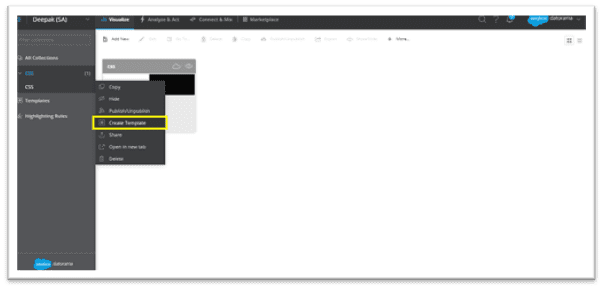
Use Dashboard Page Templates
Now, select a dashboard page template that you want to replicate across your dashboard pages, collections and workspaces.
6. Go to the Visualize tab, again.
7. Select a collection.
8. Click Add New Page.
9. Select Dashboard Template.
10. Search for or select the dashboard template you want to create a page for. If you’re an admin user and want to create a dashboard template, create a dashboard page, and save it as a template.
11. After you select the dashboard template you want to create a page for, a new dashboard page is created.
12. After the dashboard page is created, you can edit the page by clicking the pencil icon and start editing the dashboard page.
Transferring Datorama Dashboard Page Templates Across Accounts
What follows is a common use case when you have multiple Datorama suites where you want to speed up and share templates. This is often used by agencies or supporting, certified implementation partners who support multiple advertisers.
1. Before initiating this process, the account holder should have access to both accounts, in question, i.e. source & destination)
. 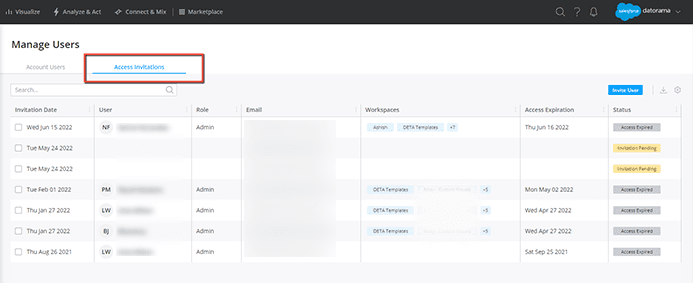
2. Then, from the source account right-click on the collection you need to copy, click on “Copy”, select the “Destination Account” & “Destination Workspace”
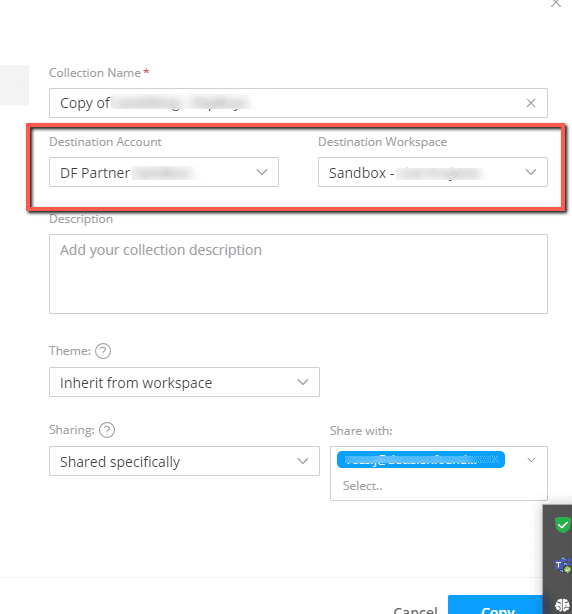
3. Copy your entire collection to the destination account.
Please note, once we transfer/copy to the destination account is successfully made, you have to later setup the data stream(s) for the dashboards. The data streams will not be cloned. The connection must be made manually. At the time of this writing, Salesforce stopped the ability to assign a PSR that could transfer the data streams along with the templates.
That’s all there is to it! Enjoy!
About Decision Foundry
Decision Foundry is a Salesforce, independent software vendor, managed services provider, and a certified award-winning Salesforce Marketing Cloud integration partner. Decision Foundry closes the gap between data accessibility, platform adoption and business impact. Our consulting services include the integration of Data Cloud, Account, Engagement, Personalization, Tableau, and Intelligence.