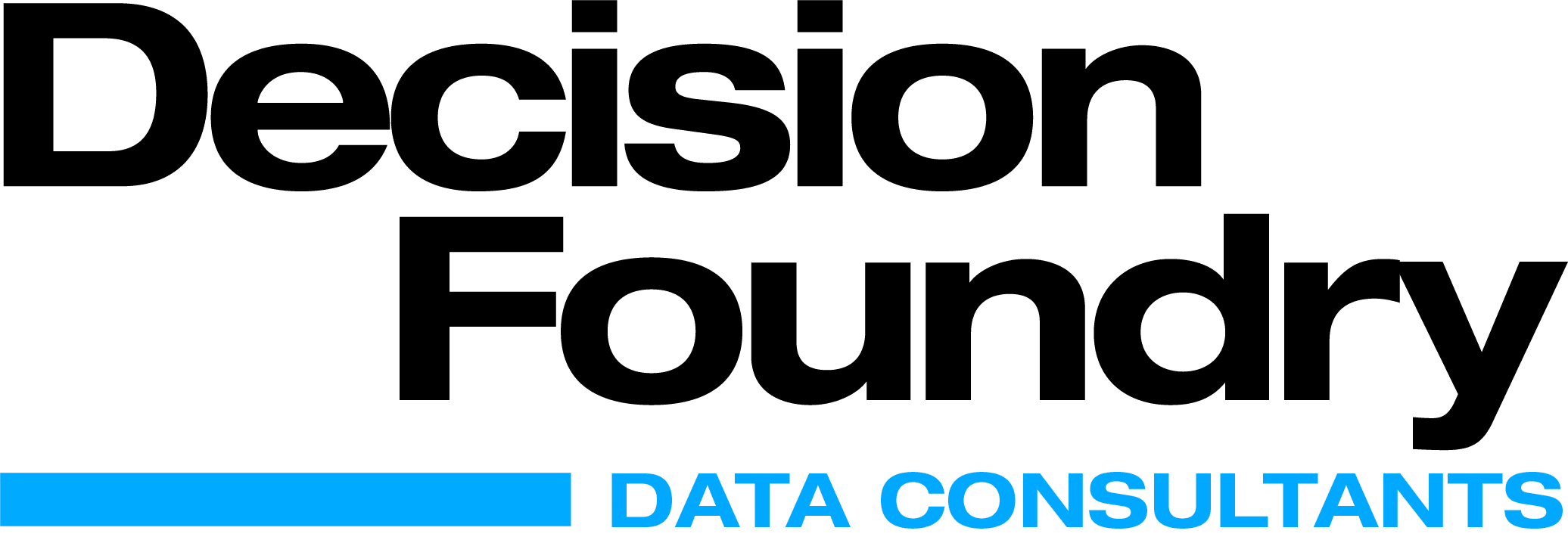With Datorama, marketers can centralize and unify their marketing data. With the integration with Tableau, they can scale analytics capabilities across their enterprise. This powerful mixture brings together marketing data integration and harmonization capabilities with deep exploration and analysis. Marketers get the most value from ever-changing and expanding data sets.
Let us first talk about the primary functions of Datorama and Tableau.
Dataroma, now known as Marketing Cloud Intelligence, is a marketing intelligence and analytics tool that brings data from different marketing tools using connectors. It connects any data — no matter where it comes from — any tool, channel, or internal systems. With Datorama, you can get a single source view all your data in one place without opening multiple tabs.
With Tableau, you can create visualizations with the help built-in features. Moreover, you will be able to achieve great context, several ways of drilling the data and exploring the data within minutes.
By simply dragging and dropping, users can quickly and easily add different dimensions and measures, filter out or group values, and drill into outliers to extract meaningful insights from the visualizations. Integration of Datorama and Tableau
Steps to Connect Marketing Cloud Intelligence with Tableau
You can connect data from Marketing Cloud Intelligence (Datorama) to tableau in two ways: the Push Method: Marketing Cloud Intelligence Integration, and the Pull Method: Marketing Cloud Intelligence Connector
1. Push Reports from Marketing Cloud Intelligence to Tableau
[User Permission Required: Admin or Power User]
Step 1: Creating Views in Datorama and publishing it to the Tableau online/server A. Go to Analyze and Act > Select Tableau Data Connection:

B. In the Tableau Views section, click the blue plus icon and create a new view by entering the specific details:
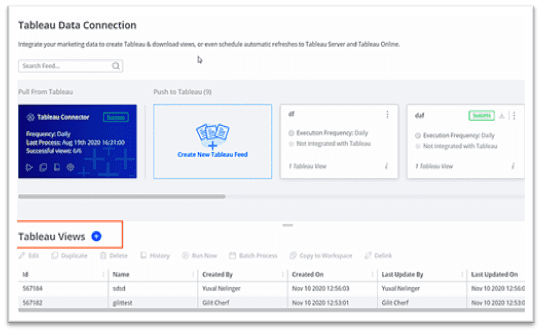
C. Create a new Tableau feed by selecting the views that’s been created and click on Create and Run.
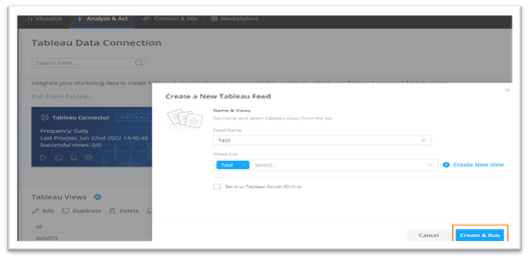
Step 2: Download the Hyper file created and publish the data source to the server A. Download the Tableau Hyper file and set up the tables by dragging them into the canvas:
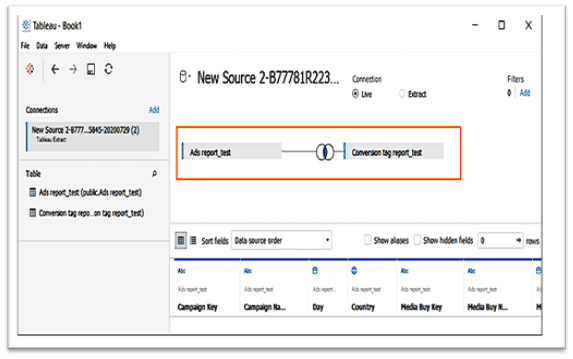
B. On the Server tab, select Publish Data Source. After the file is uploaded, authenticate with your Tableau credentials, and name your data source:
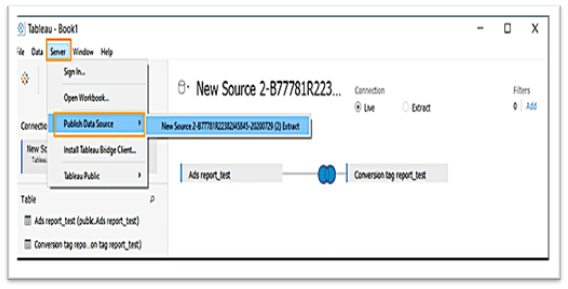
C. Once the publishing is done go back to the Marketing Cloud Intelligence (Datorama). Step 3: Define the Delivery Setup and schedule the refresh in Marketing Cloud Intelligence. In the Tableau feed select Send to Tableau Server/Online:
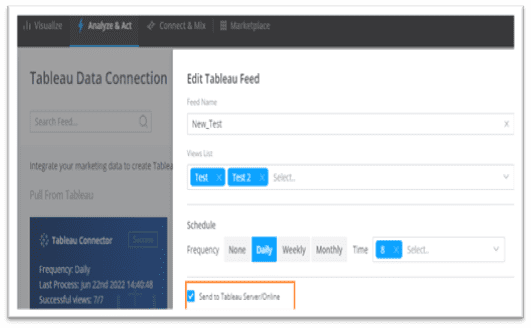
A. Use private access token or enter the Tableau sever username and password. Enter the server URL and site name. Once entered, the Tableau Project Name will be generated. Select the published data source:
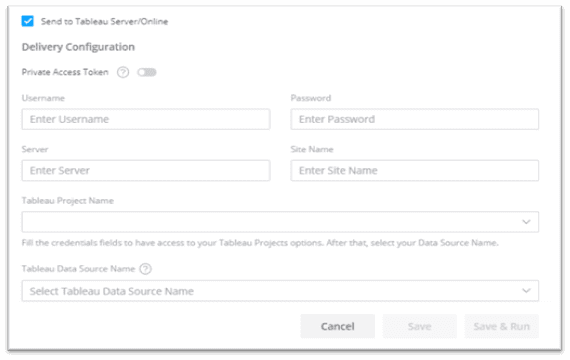
B. Schedule the frequency of the data needs to be refreshed:
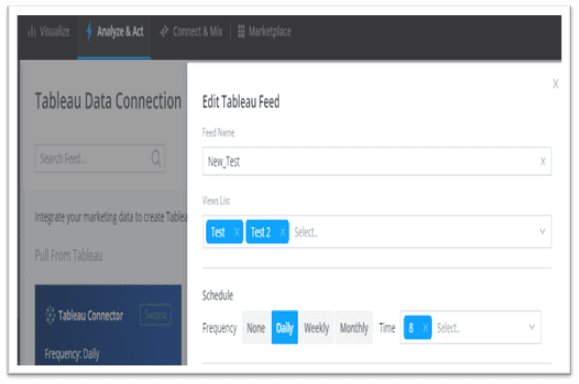
2. Use a Tableau Connector to pull reports from Marketing Cloud Intelligence Step 1: Creating Views in Marketing Cloud Intelligence
A. Go to Analyze and Act and select Tableau Data Connection:
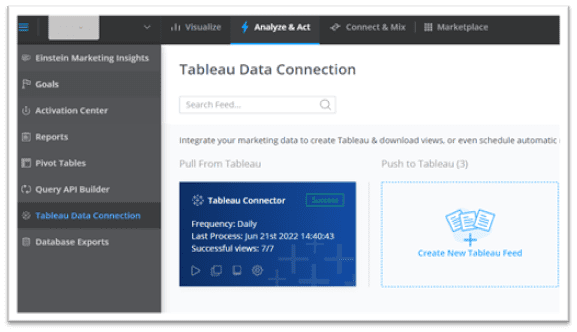
B. In the Tableau Views section, click the blue plus icon and create a new view by entering the specific details:
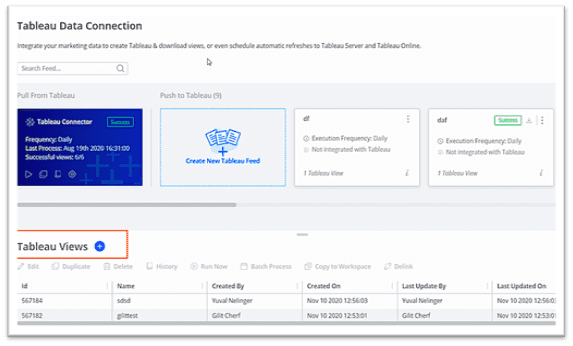
C. In the Tableau connector click Run now to get the new report under tables:
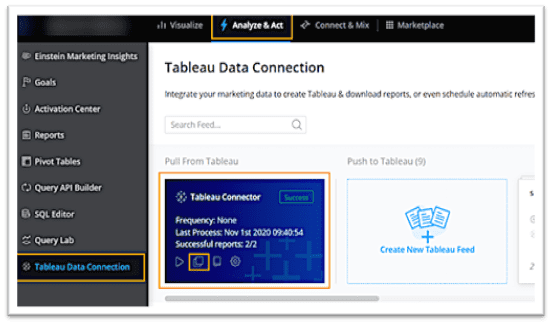
Prerequisites To complete a successful connection, users must install Datorama JDBC Driver and Connector file (.taco) into the system. The below URL gives further details on the setup. IT dependency for these is not there.
https://exchange.tableau.com/products/181:download
Step 2: Pulling the data from Datorama to Tableau through connector A. In Tableau, click Connect and select Datorama Connector and enter the environment, workspace ID, and access token copied from the Datorama/Tableau data connection page:
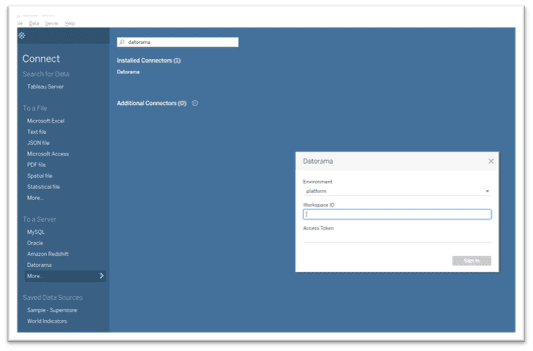
B. All reports appear under Tables. Drag the needed report to start visualizing your data:
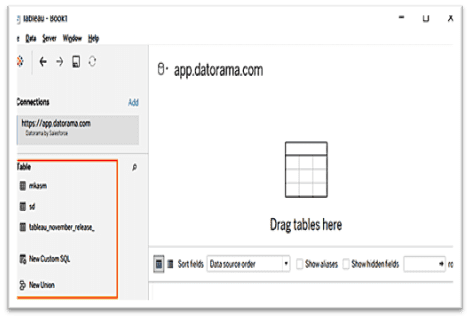
Datorama-Tableau, A Powerful Integration Connecting Marketing Cloud Intelligence with Tableau integration gives you the harmonization ETL capabilities and advanced visualization options. As members of the Salesforce family, Marketing Cloud Intelligence (Datorama) and Tableau natively connect to each other so users can easily integrate and harmonize their marketing data. With Datorama and Tableau working together, users will discover deeper, cross-organizational understandings that drive smart business decisions, budget efficiency, and growth.
About Decision Foundry
Decision Foundry is a Salesforce, independent software vendor, managed services provider, and a certified award-winning Salesforce Marketing Cloud integration partner. Decision Foundry closes the gap between data accessibility, platform adoption and business impact. Our consulting services include the integration of Data Cloud, Account, Engagement, Personalization, Tableau, and Intelligence.